iOS Build Instructions - Xcode
The following instructions describe how to add Product Science instrumentation to an iOS application that is built using Xcode. Bazel-specific instructions can be found here.
Info
If your build environment does not allow network access to our servers https://prod.productscience.app/api/v1/*, please add to your allowlist.
If your network settings prevent adding this endpoint, you will be provided with plugin and config archives detailed in sections below.
1. Copy productscience.yaml to your project's root directory
NOTE: If your build environment does not allow network access, then you will be provided with a 'productscience.zip' archive instead of a .yaml file. Copy the entire .zip archive to your workspace directory (do not unzip the archive).
Product Science will provide you with a productscience.yaml file that contains your credentials and configuration details.
Info
If you haven't received this file or need to request a new copy, please reach out to your designated integration support contact via established communication channel. If this contact is unavailable, send an email to support@productscience.ai for assistance.
Once you've received your productscience.yaml file, copy the file to your project's root directory (next to your .xcodeproj or .xcworkspace).
2. Install PSCliCodeInjector
NOTE: Offline builds are not hosted on our public repo. If your build environment does not allow network access, PS will work with your team to share offline-compatible builds via a private channel.
Download the latest installer package (named PSCliCodeInjector.pkg) from our public plugin repo.
Double-click the downloaded .pkg to start the installation process. By default, PSCliCodeInjector will be installed to /usr/local/bin.
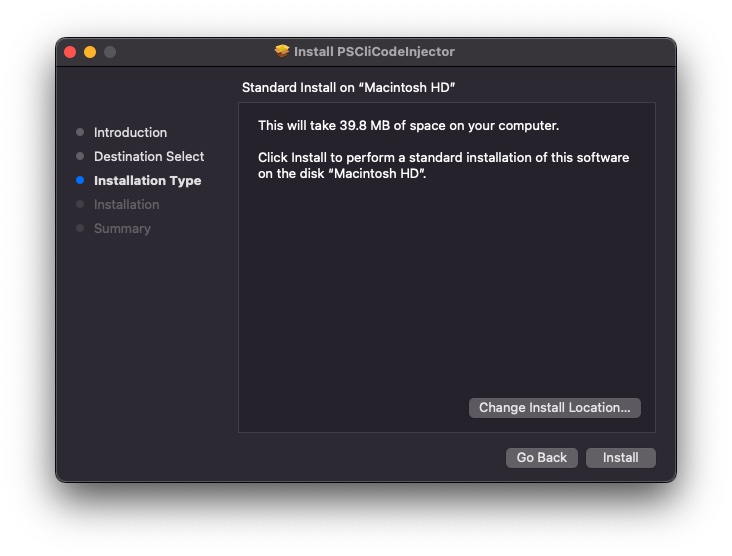
3. Run PSCliCodeInjector
PSCliCodeInjector adds Product Science's instrumentation to your project's source code.
Before any changes are made to your project, PSCliCodeInjector will create a copy of your project's directory and save it to a backup location. PSCliCodeInjector will then add Product Science's instrumentation to your application's source code. The backup directory will contain the original, un-instrumented code.
Important
When you want to create an instrumented build, be sure to use the original project directory and not the backup directory.
Important
The code changes made by PSCliCodeInjector result in a large number of compile-time warnings. If your project's SWIFT_TREAT_WARNINGS_AS_ERRORS setting is enabled, please disable before running code injection.
Basic use
PSCliCodeInjector <root-directory> \
--console-build-command "<console-build-command>"
There are only two required parameters when running PSCliCodeInjector:
root-directory: This is the path to your project's root directory. There must be either an.xcodeprojor an.xcworkspaceat the top level of this directory. This is the same directory that you added yourproductscience.yamlfile to.console-build-command: This is thexcodebuildcommand that the tool will use to confirm that your project compiles successfully before and after injection. This command will be run from your project's root directory.
Important
PSCliCodeInjector parses console-build-command’s output to identify issues with the injected code. Be sure not to pipe the build’s results through tools like xcbeautify, xcpretty, etc. or this logic might not work correctly.
Changing the backup directory
PSCliCodeInjector <root-directory> \
--console-build-command "<console-build-command>" \
--backup-dir <backup-directory>
A backup of your project's root directory will be created before injection is run. By default, this backup directory is created at <root-directory>-BACKUP.
You can override the location of the backup directory by including the --backup-dir option with a custom directory path.
Injecting package dependencies
If your project depends on Swift packages, you can inject them using the --inject-packages option. With this option, each package's source code will be downloaded and added to the project as a local package dependency. This option also requires that you specify either a target or a scheme name:
PSCliCodeInjector <root-directory> \
--inject-packages --target-name <target-name> \
--console-build-command "<console-build-command>"
PSCliCodeInjector <root-directory> \
--inject-packages --scheme-name <scheme-name> \
--console-build-command "<console-build-command>"
Changing the configuration archive path (offline-compatible builds only)
NOTE: This option is only relevant if your build environment does not allow network access. Standard builds will load this information automatically from our API.
PSCliCodeInjector <root-directory> \
--console-build-command "<console-build-command>" \
--local-config <config-archive>
By default, PSCliCodeInjector expects your configuration archive to be named 'productscience.zip', and to be placed in your project's root directory.
If you'd prefer to keep the archive somewhere else, you can tell PSCliCodeInjector where to look by passing the archive's full path (including name) to the --local-config option.
Other options
PSCliCodeInjector accepts several other options. Pass the --help flag to see the full list:
PSCliCodeInjector --help
4. Distribute Build
Please follow instructions at iOS Distribution Instructions to share your build with us.
Example: Firefox for iOS
1. Clone Firefox iOS repo
git clone https://github.com/mozilla-mobile/firefox-ios
2. Copy productscience.yaml and install PSCliCodeInjector
Copy your productscience.yaml file to the firefox-ios directory as described in Step 1 above.
Install PSCliCodeInjector as described in Step 2 above.
If you use a standalone offline build, put productscience.zip archive in the project directory.
3. Build with PSCliCodeInjector
The following example assumes that you are running the command from the cloned firefox-ios directory's parent directory, not from inside the firefox-ios directory.
PSCliCodeInjector firefox-ios \
--backup-dir firefox-ios-BACKUP \
--console-build-command=\
"xcodebuild \
-project Client.xcodeproj \
-scheme Fennec \
-destination 'name=iPhone 13 mini' \
-sdk iphoneos"
Note this example uses iPhone 13 mini as the example destination- this can be changed.
When complete, the firefox-ios directory will have been transformed. firefox-ios-BACKUP is a directory with original project.
drwxr-xr-x 76 user staff 2432 Jul 12 16:26 firefox-ios
drwxr-xr-x 77 user staff 2464 Jul 12 16:46 firefox-ios-BACKUP
Use firefox-ios for your pipeline or Xcode.